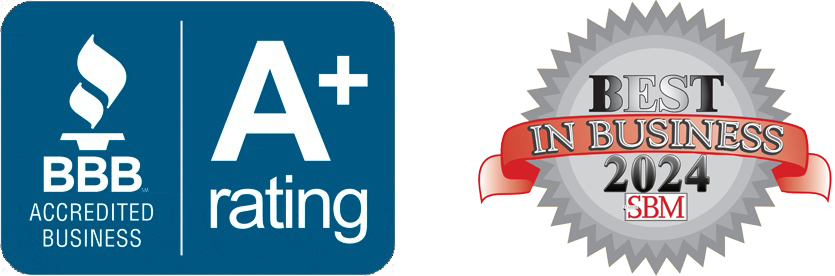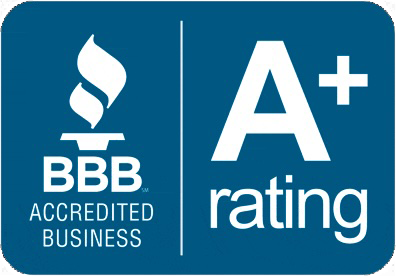NOC is Thankful For: Keyboard Shortcuts
by Jon Lober | NOC Technology
Some of our staff members share their favorite keyboard + shortcuts.
This Thanksgiving, NOC Technology is thankful for the little technical accessories that make life just a little more pleasant. The timer on the coffee pot that lets us wake up to fresh brewed coffee. The remote start for the car for chilly mornings. Our Bluetooth headphones that keep us from fumbling with cords.
And for those of us that spend most of our days at a computer… keyboard shortcuts.
In the spirit of sharing, our team wanted to pass along a few of the Windows shortcuts that make life behind a keyboard just a little easier.
Though they might not be essential, they sure are nice—consider them the coffeepot timers of the digital world.


Jon Lober – Chief Executive Officer
Windows + L – Lock keyboard when you walk away
Windows + D – Minimize all windows

Michelle Smith – Service Delivery Coordinator
Windows + Shift + S - Make image snippets
Windows + any directional arrow – Change the size or position of a window

Nathan Hooker – Service Desk Manager
Ctrl + Shift + N – New incognito tab
Ctrl + W – Close the tab you are in
Ctrl + Shift + T – Reopen your last closed tab
Ctrl + Shift + Del – Open clear browser history/cookies/cache, etc
Ctrl + J – Open your browser's downloads page
Ctrl + Shift + V
– Paste as plain text

Stephen Arnett – Technical Engineer
Ctrl + Shift + T repeatedly – Open remembered tabs in your browser
Windows + D – Pull up your desktop
Windows + P – Navigate through the display options for multiple monitors / wireless
Alt + Tab – Return to the last page / application you were working on (keep pressing Tab to cycle through multiple applications)
Windows + .
– Emojis

Thomas Nowak – Technical Analyst
Windows + L – Lock your computer.
Windows + any directional arrow – Change the size or position of a window
In word processors,
Control +B – Bold type
Ctrl+I – Italics
Ctrl+U – Underline
In an internet browser,
Ctrl+L – Put the cursor in the address bar

Tina Karch – Director of Operations
Windows + D – Access your desktop by minimizing all windows.
Kaleb Eldridge – Content Manager
Ctrl + C – Copy
Ctrl + X – Cut
Ctrl + V – Paste
Ctrl + Z – Undo
Windows+Shift+S – To make screenshots and snippets
Windows + V – To bring up the clipboard with history of copied text