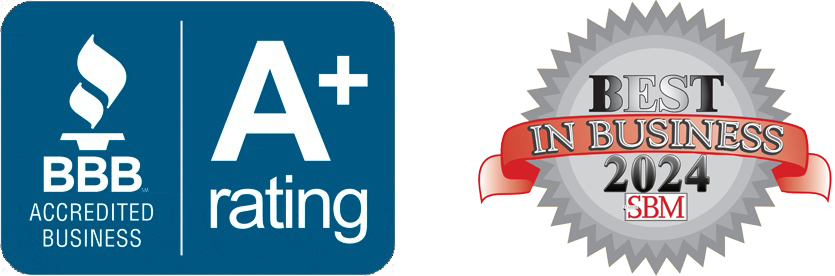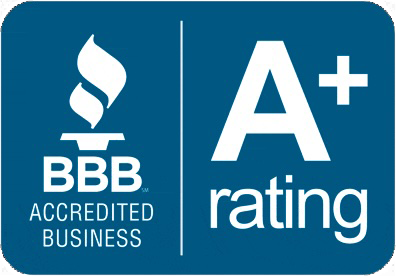Why does my PC keep crashing?
by Jon Lober | NOC Technology
The Top 5 Culprits Behind PC Crashes

1. Memory Management Gone Wrong
Remember those browser tabs you have open? All 47 of them? (Don't worry, we all do it.) Each one consumes memory. Combine this with running 17 software applications, your favorite music streaming… and your PC might be running out of RAM. If your PC is consistently low on RAM or storage, it may struggle to run applications smoothly, resulting in crashes. Consider upgrading your RAM or closing applications to free up space. Using tools that manage startup programs can also help optimize performance.
2. Heat: The Silent PC Killer
Your PC needs proper ventilation to function. When was the last time you cleaned your computer's fans? If your answer is "what fans?", we should probably talk. You need to make sure your PC lives in a well-ventilated, clean habitat, and provide cooling solutions if your office area runs warm.
3. Outdated Drivers and Software
Think of drivers as translators between your hardware and software. When they're outdated or corrupted, it's like having a French-speaking chef trying to work with a Spanish-speaking kitchen staff and English-speaking waitstaff. Nothing will get done correctly, and chaos ensues.
4. Faulty Hardware
Another common reason for crashes is faulty hardware. This could be anything from a failing hard drive to malfunctioning RAM. If you hear unusual noises from your hard drive or notice frequent blue screens of death (BSOD), it might be time to run diagnostics or consult a professional. Upgrading old components can also help improve stability.
5. Malware and Viruses
Malicious software can wreak havoc on your PC. These digital terrors can corrupt files, hijack system resources, and yes, ultimately lead to crashes. Running a reliable antivirus program and regularly scanning your system can help catch these threats before they cause significant damage
Quick Solutions You Can Try Today
- Restart Your Computer Regularly: Yes, it's that simple. A fresh restart clears temporary files and gives your PC a clean slate.
- Check Your Temperature Download: a free temperature monitoring tool like Core Temp. If your CPU regularly exceeds 80°C (176°F), it's time for a cleanup.
- Update Everything: Windows updates, driver updates, software updates – they're not just there to annoy you. They often contain crucial fixes for system stability.
When to Call the Professionals
If you've tried these solutions and your PC still crashes, it might be time for expert help. At NOC Technology, we've seen everything from failing hard drives to malware causing crashes. Sometimes, what seems like a simple crash could be an early warning sign of hardware failure.